MIDI Devices & Controls
MIDI Devices (In & Out)
Every instrument in LNX_Studio can send or recieve MIDI. This way you can play external equipment or get external equipment to play the instruemnts in LNX. The settings for this can be accessed via the [MIDI] button found in the control strip of every instrument. You can send or recieve MIDI Note On, Note Off and Program events. If you use MIDI program changes then it will recall presets stored on the instrument.

- MIDI Output Port - select the MIDI Output device here.
- MIDI Output Channel - select the MIDI Output channel here (1-16).
- MIDI Input Port - select the MIDI in device here.
- MIDI Input Channel - select the MIDI in channel here. "All" works as a MIDI omni mode, listening to all 16 channels.
- MIDI Low - the lowest MIDI In note that this instrument responds to. Right click to set via a MIDI Keyboard.
- MIDI High - the highest MIDI In note that this instrument respond to. Right click to set via a MIDI Keyboard.
You can use MIDI Low & High to set up keyboard splits and have several different instruments controlled by 1 external keyboard.
MIDI Controls
You can pretty much control anything you want in LNX with an external MIDI Controller or the built-in Virtual MIDI "Controllers". If you're adding MIDI equipment to your computer while LNX is running, you will need to press "Scan MIDI" in the Preferences before it can be found and used within the program.
To control something all you need to do is click the middle mouse wheel or Ctrl-click on any item. You can also double-click it's label. It will change colour to cyan like this...
Move the controller on your MIDI equipment that you want mapped to that control and that's it. The colour of the item will change back and be mapped to that MIDI controller. You can do this for Sliders, Knobs, RangeKnobs, Buttons, Menus and Number Boxes.
If the control has two values, like a range knob does, then click twice to change the colour to magenta and you can then map that value instead.
Editing MIDI Controls
Once you have assigned some MIDI Controls, you may want to edit them. You can do this in the MIDI Controls Window. Each instrument or effect has a [Ctrl] button, this will open the MIDI Controls window and display all the active controls for that instrument or effect.
This is what it looks like.
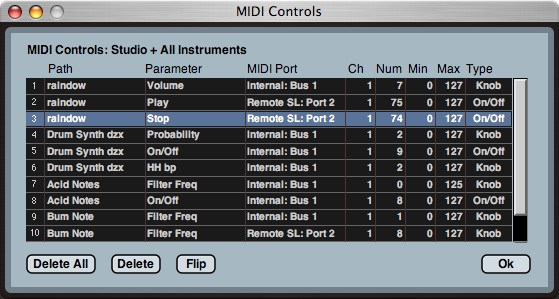
This one shows the controls for the studio, all the instruments and all the effects: basically everything. You can see this by selecting it in the Edit Menu or the [Ctrl] button in "Cntr Keyboard" or the [All] button in "Step Seq"
- Path - the studio, the instrument or the FX.
- Parameter - the parameter the controller is mapped to.
- MIDI Port - the MIDI device been mapped.
- Ch - the MIDI channel (1-16).
- Num - the MIDI controller number (0-127).
- Min - the minimum MIDI value (0-127).
- Max - the maximum MIDI value (0-127).
- Type - the type of MIDI controller (Knob, Toggle, On/Off or Rotary).
You can change any of these values by holding click and moving the mouse up or down. You can have multiple assignments to one MIDI control and so if you wish to change the range, use the Min & Max values. If these numbers are swapped so Min is 127 and Max is 0, the controller will work in reverse. This can be quickly done with the [Flip] button.
[Delete] and [Delete All] do what they say.